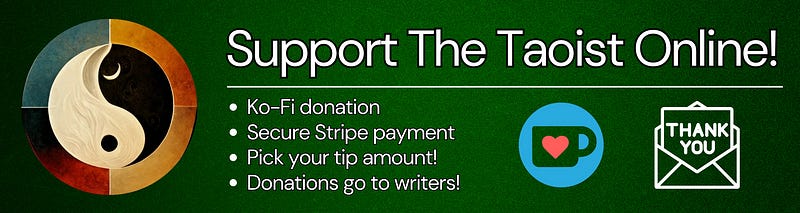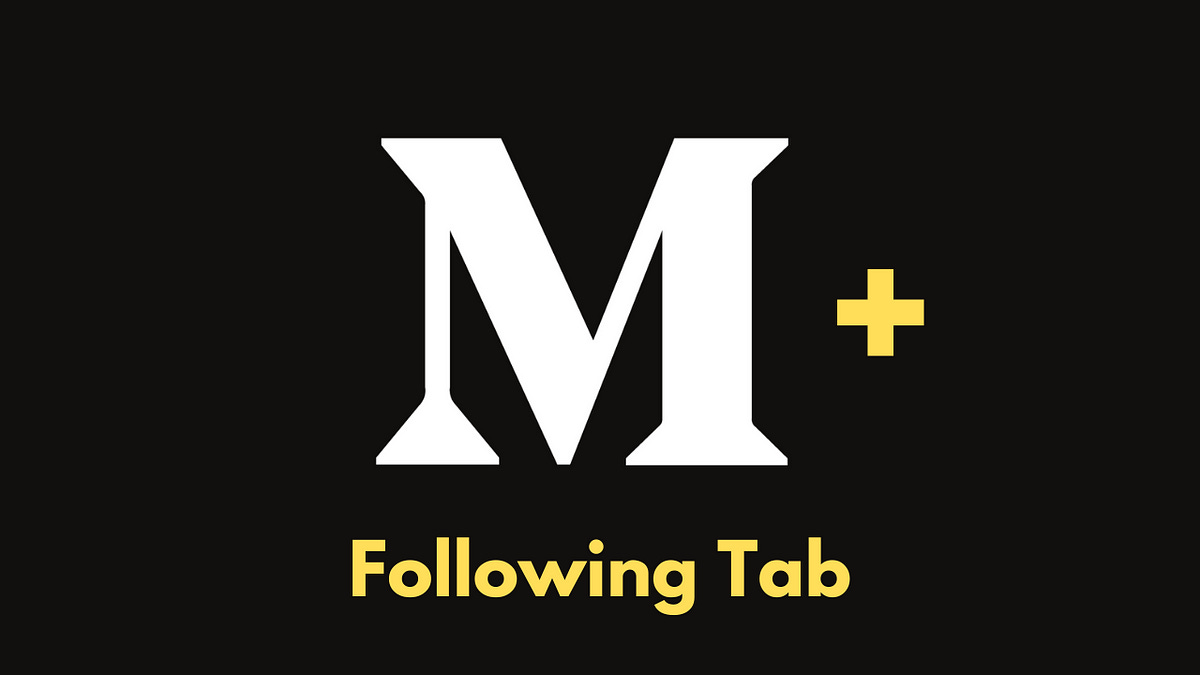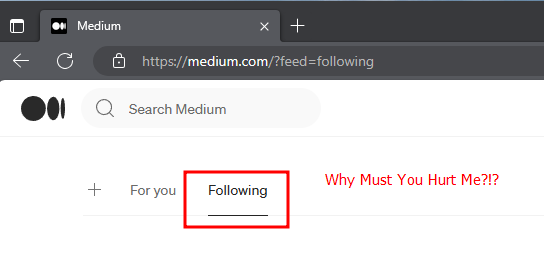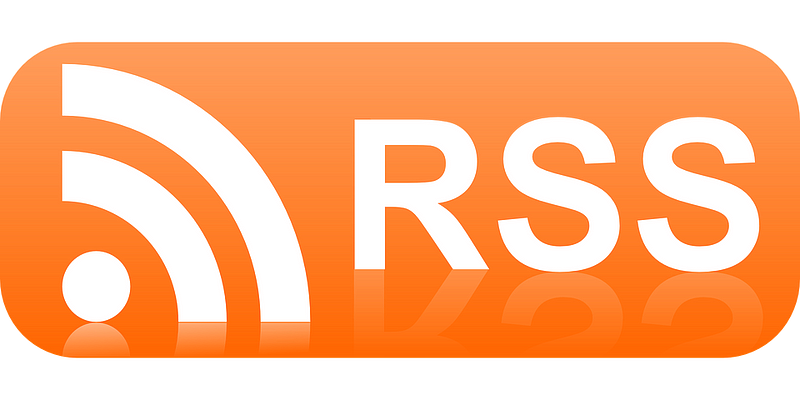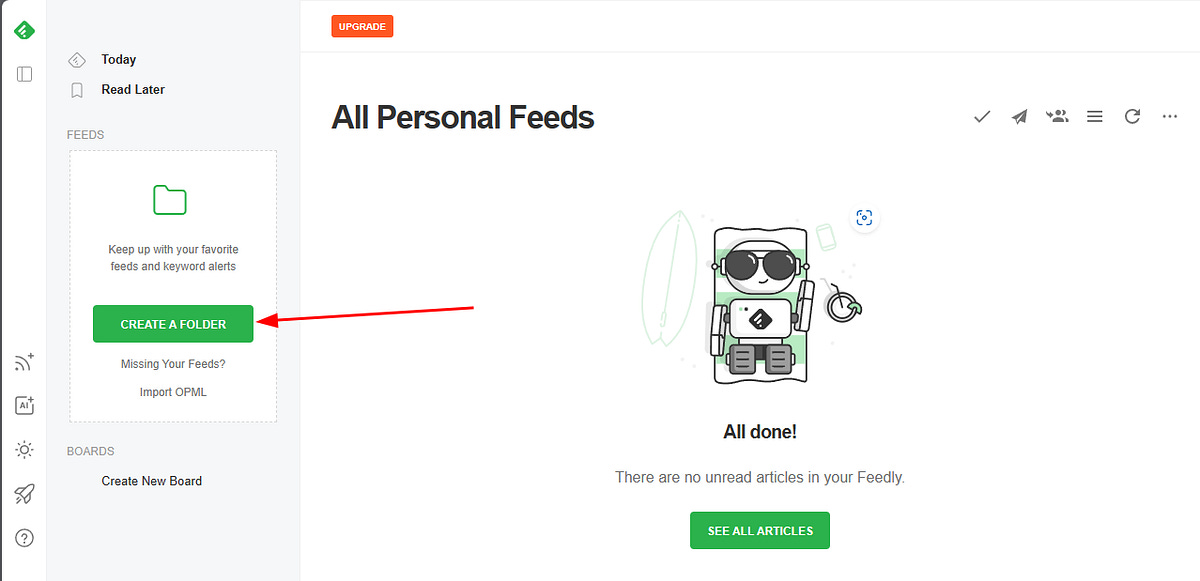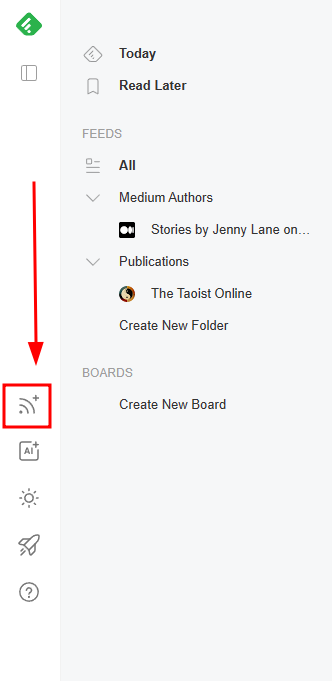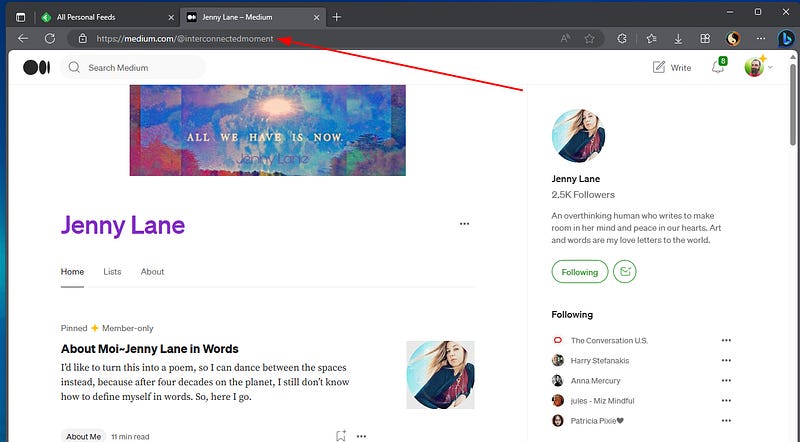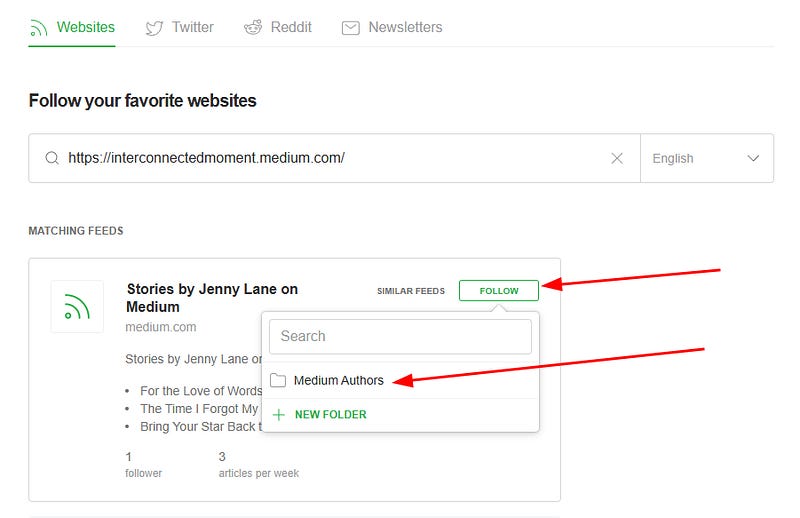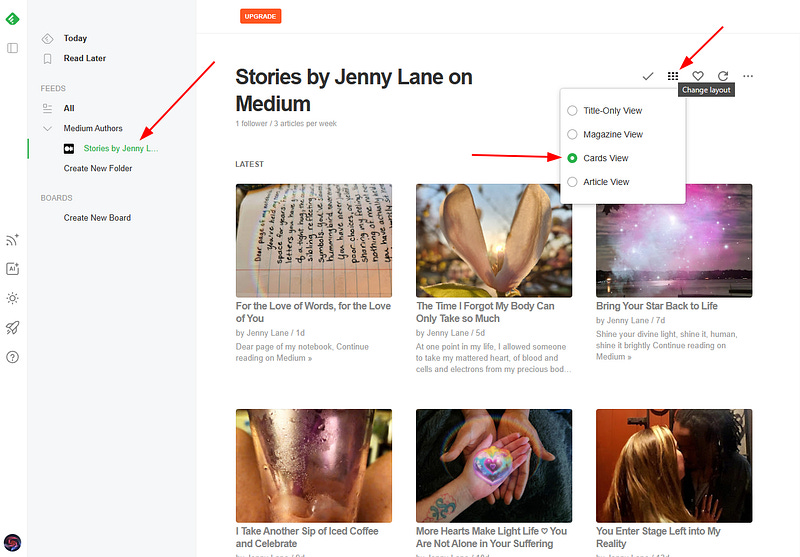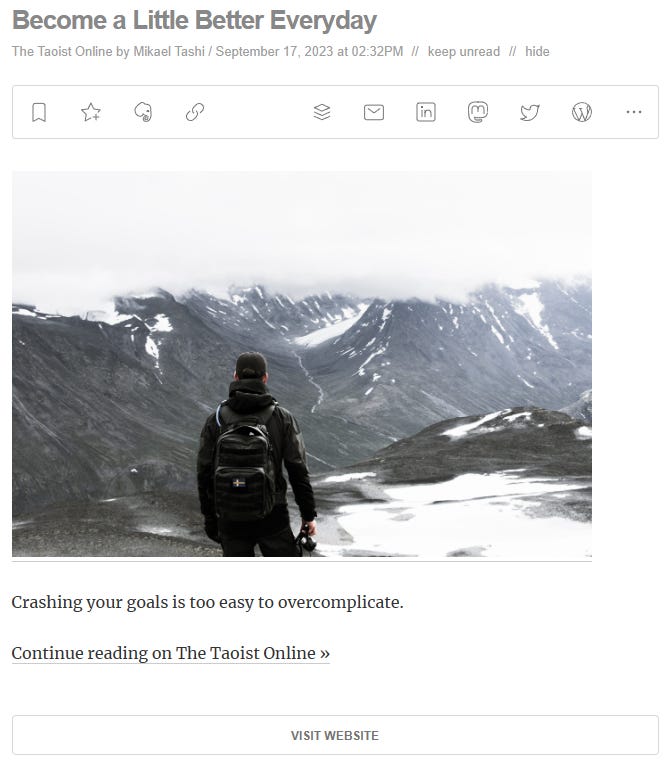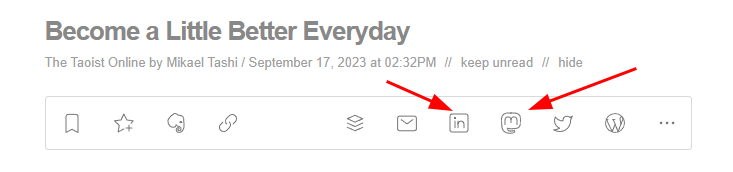How to Create a Better Medium Following Tab
Give your self the Following tab you’ve always wanted
Medium+
Give your self the Following tab you’ve always wanted
This is not a sponsored article. I just want to share a cool tool I use.
Have you ever clicked on the Following tab as soon as you open the Medium app or homepage? Have you noticed how it shows you seemingly random articles? Who are these people? Why am I seeing it? Why can’t I just create a list and ONLY see the THEIR articles. I wish I could make multiple lists by genre or publications too! Well, have I got surprise for you.
No, you can’t create this in Medium itself, but you can create this with just a little bit of extra clicks and an RSS reader named Feedly.
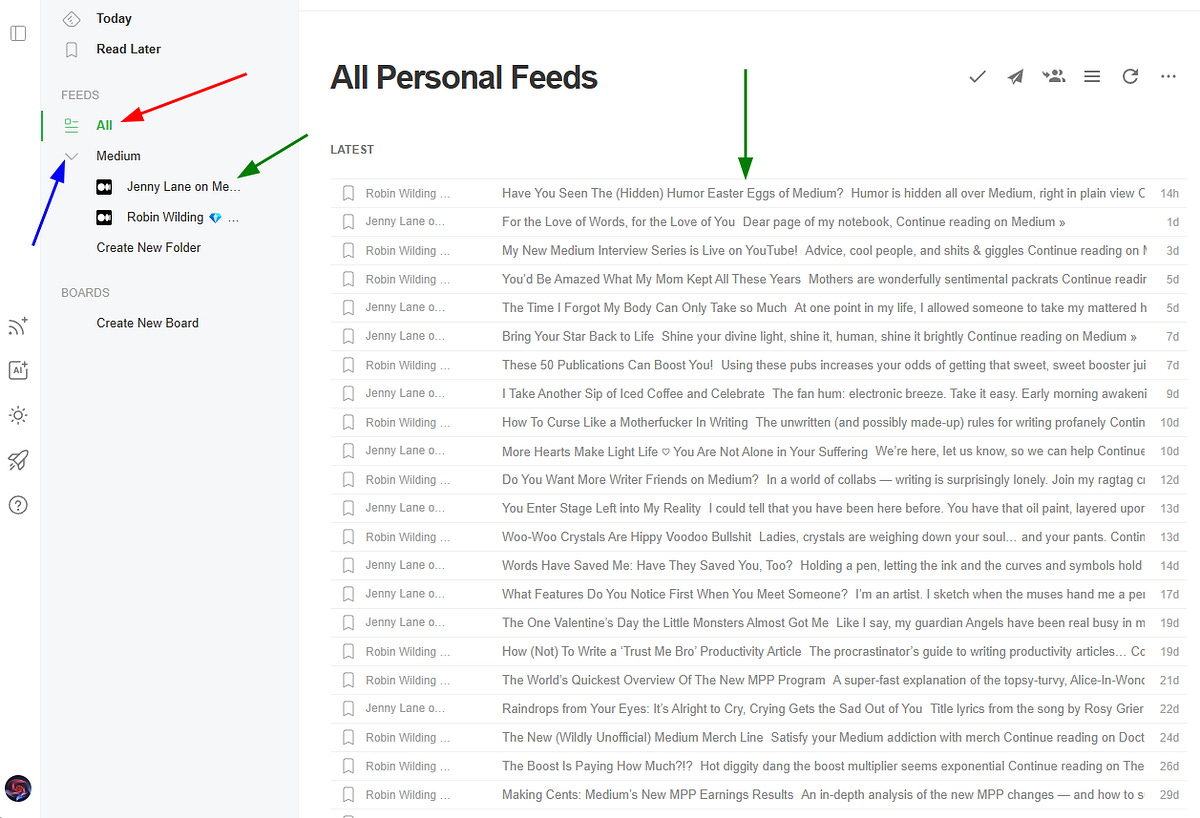
What is RSS?
RSS stands for Really Simple Syncdication and it’s been an ubiquitous of the web for over 20 years. It is a technology standard for the distribution of content from an online publisher. That’s right, a publisher just like Medium.
You may not be aware, but hidden behind your profile page and the main page of any Medium publication, is an RSS feed. This means you can use ANY RSS reader to subscribe to your favorite authors or publications! Do you see where this is going now?
Feedly Enters the Game
Feedly is just one of the many RSS applications that are designed to read RSS feeds, catagorize, and provide you an easy method to subscribe and organize your subscriptions. For example, my favorite poet on Medium is Jenny Lane and I want to read everything she writers.
Currently, Medium only allows me two methods. I can follow AND I can subscribe via email. But my email inbox is full of other Medium notifications. I have nearly 8,000 followers and I can’t keep up with all the insane email I receive every day. So, I’d rather have a dedicated place I can go to just see what Jenny has released lately.
How to Subscribe to a Medium Authors RSS feed
First, go to Feedly.com and make an account. It’s FREE!
Next, I want to make a folder that contains all of my favorite authors. I don’t have to create one, but I want to stay a little organized incase I add in several authors. I named my folder Medium Authors.
Next I want to subscribe to Jenny and place her feed into my folder. Click on the Follow button in the left side bar.
All you need to do on the next screen, is paste the URL of the Medium author’s profile. For example, when I navigate to Jenny Lane, the URL in my browser is https://interconnectedmoment.medium.com/ Now click enter on your keyboard.
Feedly automatically navigates to the authors page, finds their hidden RSS feed, and shows it to you. Now, click the screen and white Follow button aed choose your Medium folder.
Congrats! Your subscribed!!
Notice that Jenny’s feed now appears to the left side under your Medium Authors folder. You can even change the view from list to cards or magazine. Below, you’ll notice I have mine set to cards.
How to Subscribe to Publications
If you want to see every article that a publication publishes (be careful, they can publish a LOT) repeat the exact same steps as above, but name the folder Publications.
Also, the URL for publications is a little different as you need to add /feed/ on the end of the URL. For example, my publications URL is https://thetaoist.online. However, when I reach the step to paste the URL, I’ll paste this instead: https://thetaoist.online/feed/
Feedly will find the RSS feed, show it to you and you’ll click follow just like before, but this time choose the Publications folder.
Just Like Email, but Better
Once you’re set, you can continue to use Feedly to track and read your favorite publications and authors just like they were emails. When you click on a free, non-paywalled article, you can read the entire article.
The view still counts for the author!
If the article is paywalled, you’ll need click on Visit Website to read the entire article. Here is an example from Mikael Tashi
More Features
Feedly has several more features for free users:
1. Create pin boards to save your favorite articles from any feed
2. Boards can be publicly shared or private
3. Dark and Light modes
4. Easy share buttons to other social networks
5. Optional paid plans to follow more feeds, remove ads, more sharing options
Conclusion
I hope you all enjoyed learning about Feedly.
Using an RSS reader gives you the following experience that you’ve always wanted Medium to provide. Personal, customizable, and only the exact authors you want.
has completely changed the way I read and engage with Medium authors and I never have to miss an article from Jenny Lane, Robin Wilding 💎, nathanlovestrees, or any of the other amazing authors I follow!